aafConverter: Edius to Final Cut Pro
Note: aafConverter is currently not maintained anymore. Nevertheless if you need support please contact me
Overview
aafConverter gives you the possibility to open timeline sequences composed with Grass Valley Edius in Apple FinalCutPro. A conversion of 100% isn’t possible right now. This is mostly due to limitations of Edius e.g. Edius isn’t exporting video filters or audio volume keyframes. However, many things can be converted correctly.
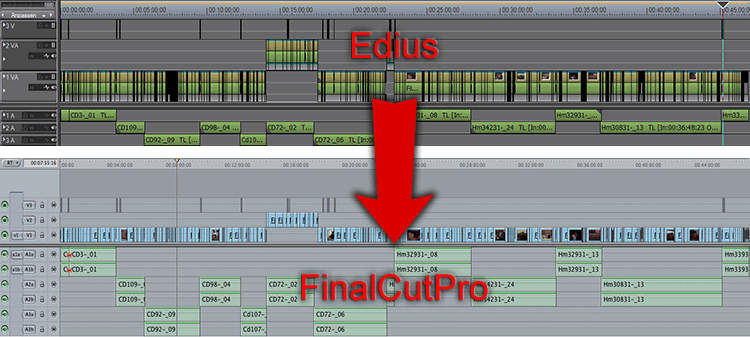
A couple of steps need to taken:
- export a sequence of Edius (aaf format)
- convert the video footage
- convert the Edius sequence (aaf to Apple Interchange Format)
- import the sequence into FinalCutPro
- reconnect the media clips in FinalCutPro
export a sequence of Edius
step a) file -> export project -> select AAF:
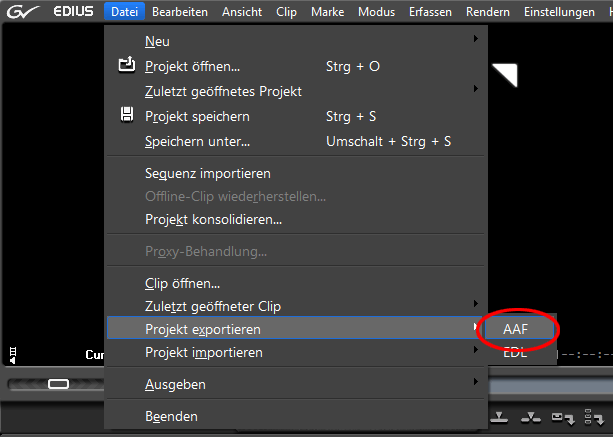
step b) select preset “Type 3”
step c) give a filename and select “Detail…”
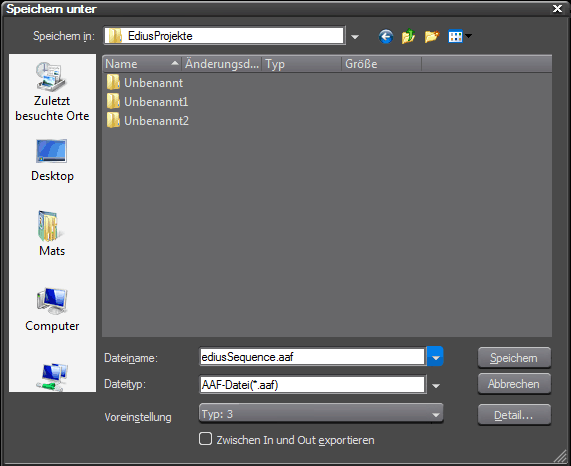
step d) check the export settings::
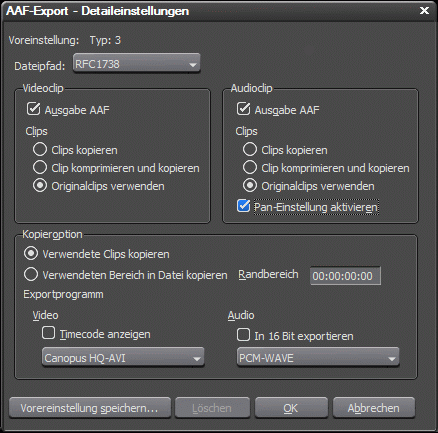
step e) OK and “save”.
convert the video footage (change the format)
Unsupported footage of FinalCutPro needs to be converted to a suitable format. In most cases the video clips (especially Canopus *.avi) need to be converted to Apple *.mov files. Still Frames or sound clips are mostly working. In case of doubt just try if the codec is supported by FinalCutPro by placing a clip to the timeline. You can use your favorite software for the conversion process - like ProCoder.
| source format | target format |
|---|---|
| MS DV (*.avi) | no convertion needed |
| Canopus DV (*.avi) | MS DV (*.avi), Apple DV (*.mov) |
convert the Edius sequence
step a) Open aafConverter and select the exported *.aaf file using the button “…”:

step b) select the button “Save…” to save as Apple Inerchange Format.
import the sequence into FinalCutPro
step a) open the context menu of the bin window and select import -> XML…:
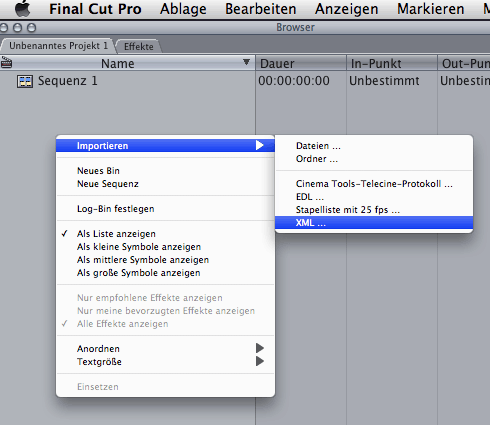
step b) select the *.xml file created by aafConverter.
reconnect the media clips in FinalCutPro
The naming convention of windows paths differes from Mac OSX paths. This is why the media clips need to be reconnected in FinalCutPro.
step a) open the context menu of the imported Edius sequence ans select reconnect media…:
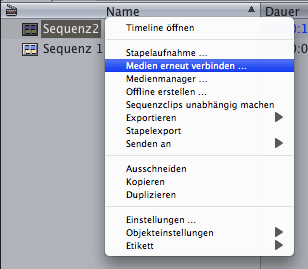
step b) use select… or search… to give the new path of the media clips.
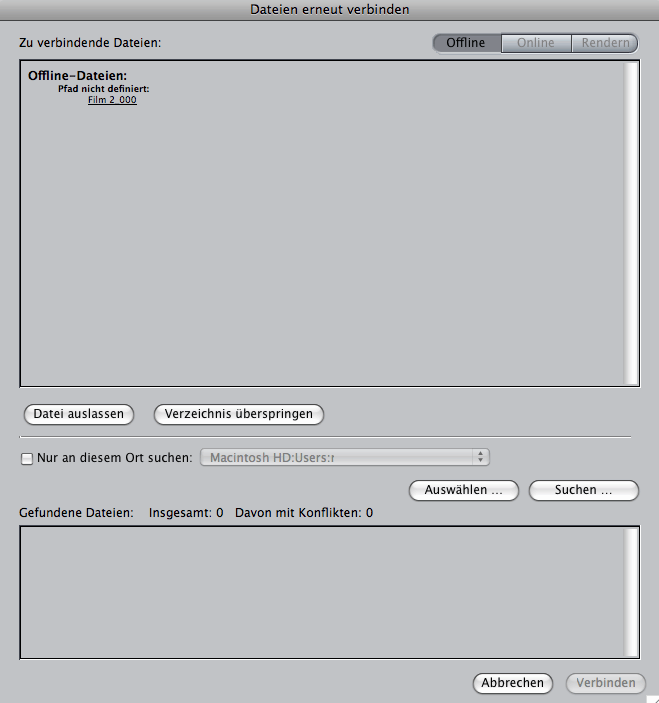
FAQ
- What version of EDIUS is required?
- at least EDIUS 5.01
- My titles are not converted, what to do?
- Only titles using QuickTitler can be converted by aafConverter. Make sure they are located in a normal video track instead of a title track. Make sure they are accessible for aafConverter while converting the sequence.
- I am getting codec errors after reconnection of media files, what is wrong?
- FinalCutPro has connected the original *.avi files instead of the converted *.mov files. Select the *.mov file for reconnection or remove the *.avi files if selecting the search feature during reconnect.
License
- The author is not liable for defects and lost data in direct or indirect way due to the use of the software. Use at your own risk!
- Its not allowed to decompile, disassemble or modify the Software to get access to the sourcecode.
Download
aafConverter (Edius 5 and above) [732 kB]
Limitations
- Titles located in title tracks are not converted (Edius doesn’t export them!)
- Titles created by QuickTitler are converted, but textstyle is limited (aafConverter)
- Color matte is converted to solid black matte (limitations of Edius!)
- Video- & Audioeffects are not converted (limitations of Edius!)
- Keyframes are not converted (limitations of Edius!)
- Transitions are currently converted to Cross Disolve (aafConverter)
Contact
Questions, problems or improvements? Please write an EMail to the author
We do not respond to EMails of Google Accounts (GMail). Please see: google using gmail build psychological profiles of hundreds millions people
Change log
- Version 0.61
- Easier import to final cut, no more warnings
- Audiochannels in stereo
- Version 0.6
- Added missing dll to download package
- New user interface
- Added log output window after conversion
- Version 0.5
- First public release for testing


